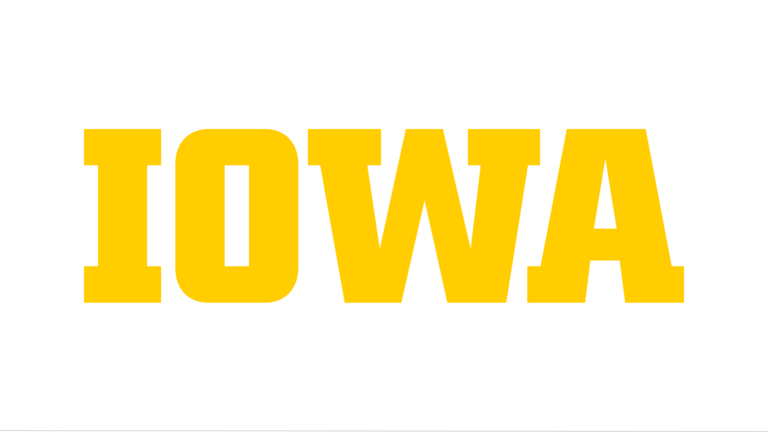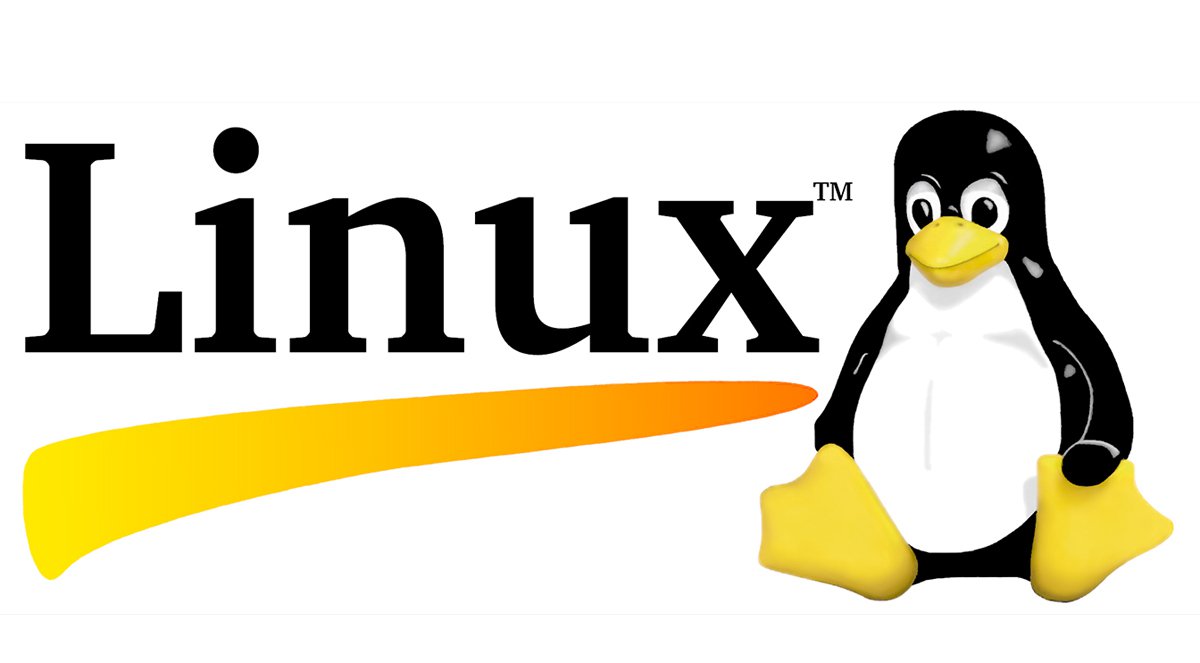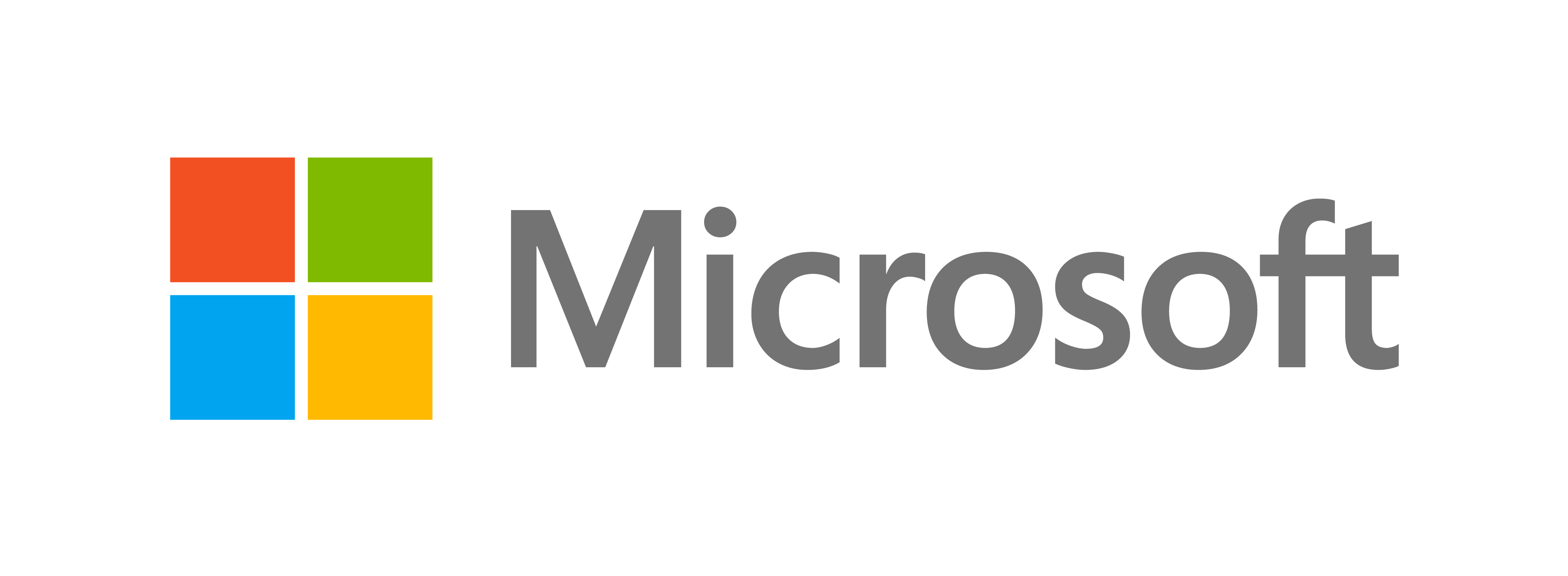Install
After downloading Force Field X, please follow the instructions below to complete
installation on Linux, Apple MacOS or Microsoft Windows.
For all operating systems, the Java Runtime Environment must be present.
Prerequisite: Install Java
Please install version 25 of the Java Development Kit (JDK) from
Oracle.
Detailed installation instructions for are available for
Linux, Mac OS, and Microsoft Windows. Both x64 and Arm64 architectures are supported on Linux and MacOS.
Linux
|
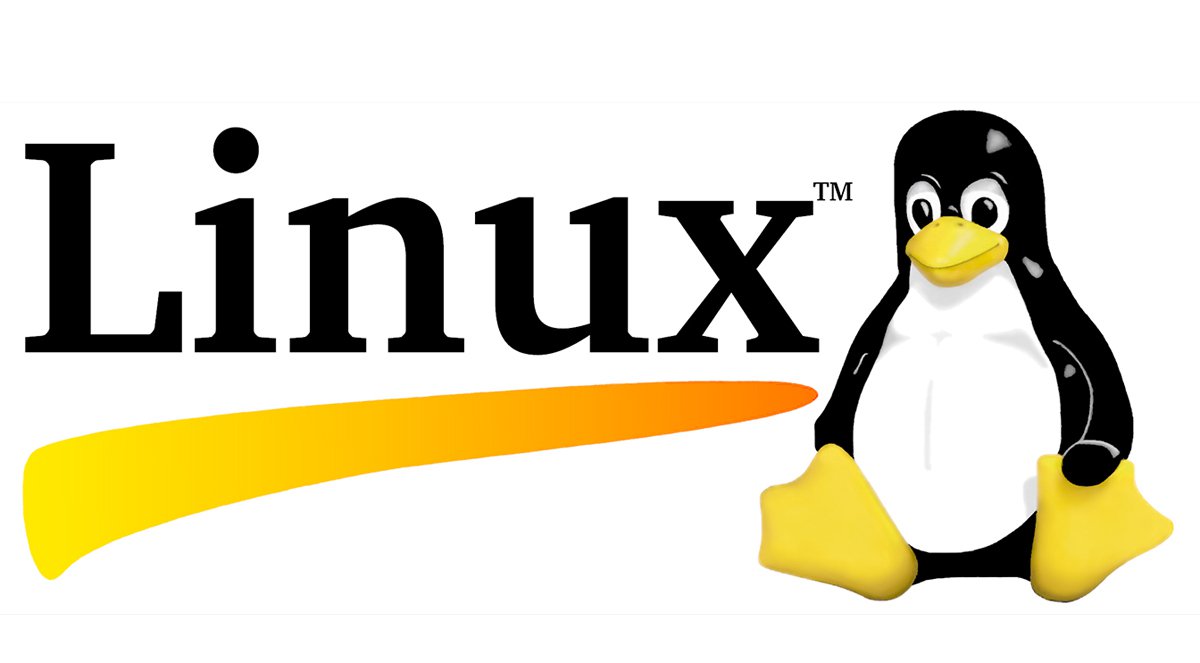
|
-
In a shell execute:
echo $JAVA_HOME
If JAVA_HOME is not set or the JDK version is less than 25,
then follow the instructions above to install Java and/or set the
JAVA_HOME
environment variable.
-
Commands to unpack the three distribution formats are:
tar -xzf ffx-26.0.0-bin.tar.gz
tar -xjf ffx-26.0.0-bin.tar.bz2
unzip ffx-26.0.0-bin.zip
-
Add the directory
ffx/bin
to your path. For example,
if ffx is unpacked into
/Users/shared/ffx, then
To check please execute:
echo $PATH
and
which ffxc
|
Apple MacOS
|

|
-
Type "echo $JAVA_HOME" in a shell. The result should resemble this:
echo $JAVA_HOME
/Library/Java/JavaVirtualMachines/jdk-25.jdk/Contents/Home/bin/java
If the version is less than 25, then please follow the instructions above
to install Java and/or set the JAVA_HOME environment variable.
-
Commands to unpack the distributions are:
tar -xzf ffx-26.0.0-bin.tar.gz
tar -xjf ffx-26.0.0-bin.tar.bz2
unzip ffx-26.0.0-bin.zip
-
Add the directory ffx/bin to your path.
For example, if ffx is unpacked into /Users/shared/ffx, then
To check please execute:
echo $PATH
and
which ffxc
|
Microsoft Windows
|
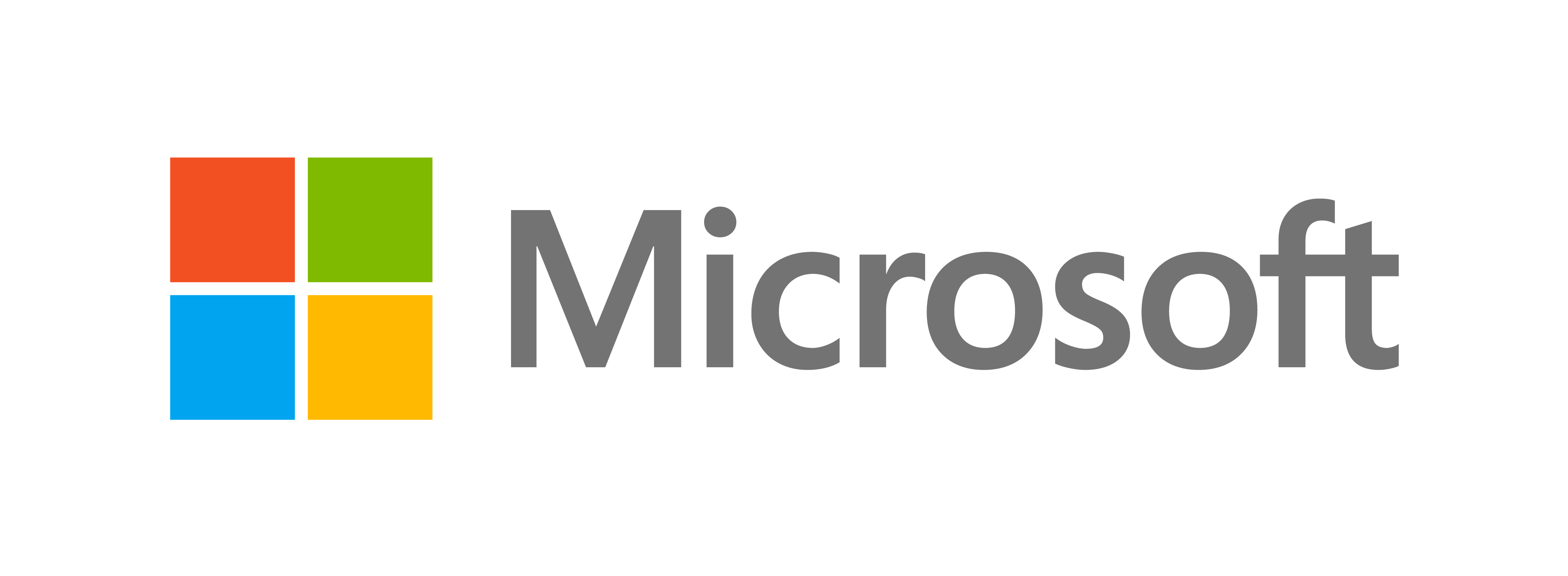
|
On Microsoft Windows, we recommend using
Git Bash.
Both the Powershell and Cygwin environments are also actively tested and compatible.
-
Type "
echo %JAVA_HOME%" at a Shell prompt.
IfJAVA_HOMEis not set or the version is less than 25,
then please follow the Java installation instructions above.
-
Git Bash offers the tar command to unpack a distribution:
tar -xzf ffx-26.0.0-bin.tar.gz
tar -xjf ffx-26.0.0-bin.tar.bz2
-
Add the directory ffx/bin to your path.
For example, if ffx is unpacked into /Users/shared/ffx, then within your Git Bash
shell:
export PATH="/Users/shared/ffx/bin:$PATH"
To check please execute:
echo $PATH
and
which ffxc
|